Configuring Netscaler Insight Center Geo Data and Viewing Location Information
Open a Internet Browser and type in the IP address of your Netscaler Insight Center.
Type in the username and password and click Login.
 Click Configuration and expand Netscaler Insight Center. Select Geo Database Files.
Click Configuration and expand Netscaler Insight Center. Select Geo Database Files.
Select the Action button and click Upload.
Navigate to the location of your Geo Database File Download and click Open.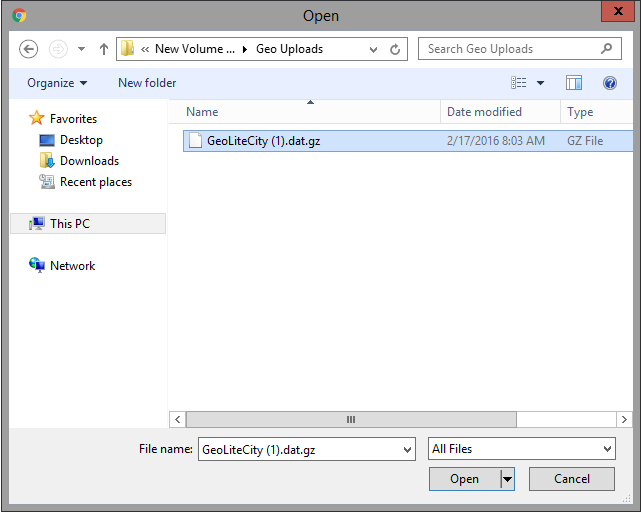 After the upload is complete, go to configuration and Click the check box to Enable Geo Data collection for web and HDX Insight.
After the upload is complete, go to configuration and Click the check box to Enable Geo Data collection for web and HDX Insight.
The maps should start to populate shortly after enabling Geo Data Collection.
Download the Geo Data here- http://geolite.maxmind.com/download/geoip/database/GeoLiteCity.dat.gz
To view the maps, go to the Dashboard tab then click on HDX Insight or select Users and scroll down to the maps section.
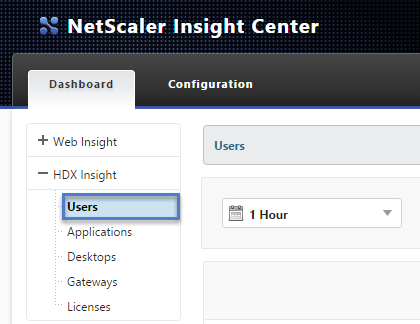 Click on the country to zoom in further on the states and cities. You can also change the view from By ICA RTT to WAN Latency, DC Latency, Bandwidth, or Total Bytes.
Click on the country to zoom in further on the states and cities. You can also change the view from By ICA RTT to WAN Latency, DC Latency, Bandwidth, or Total Bytes.
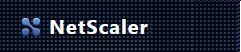
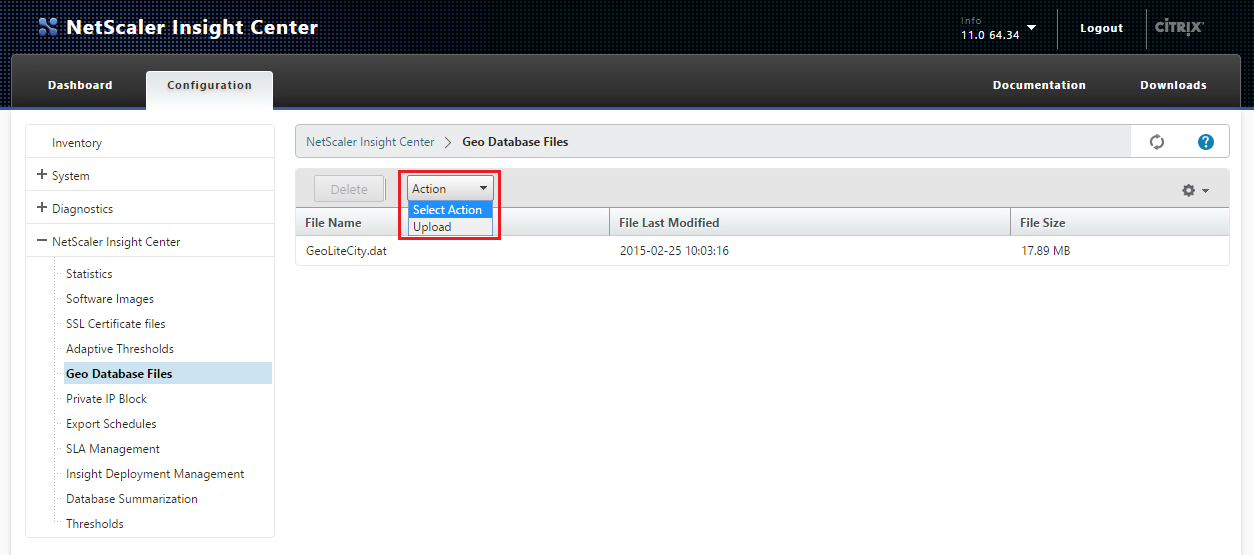
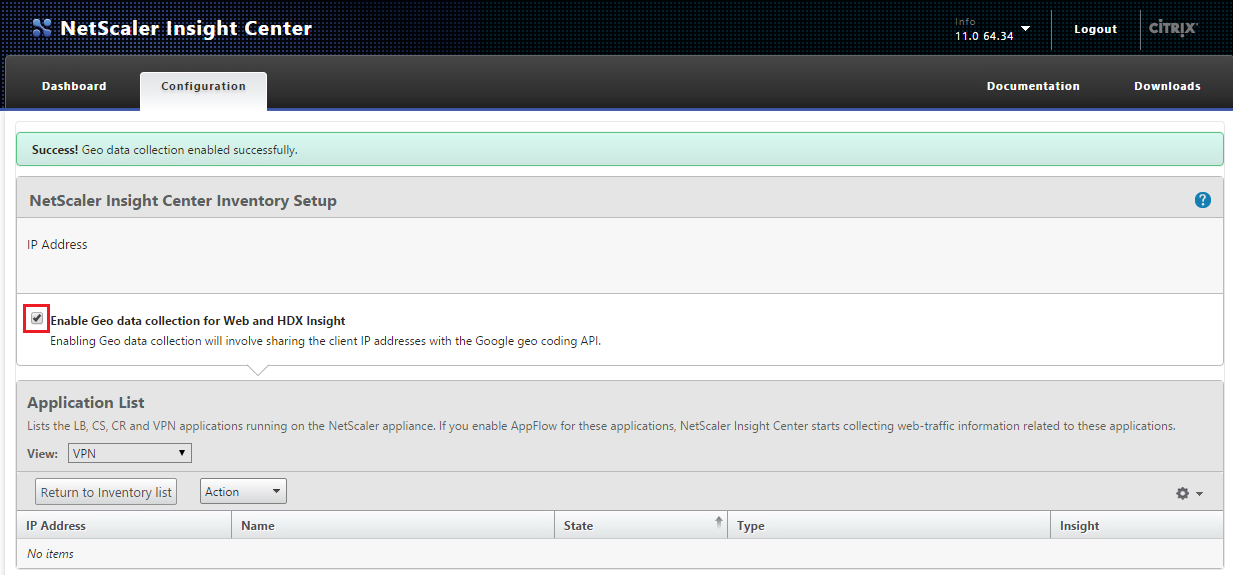
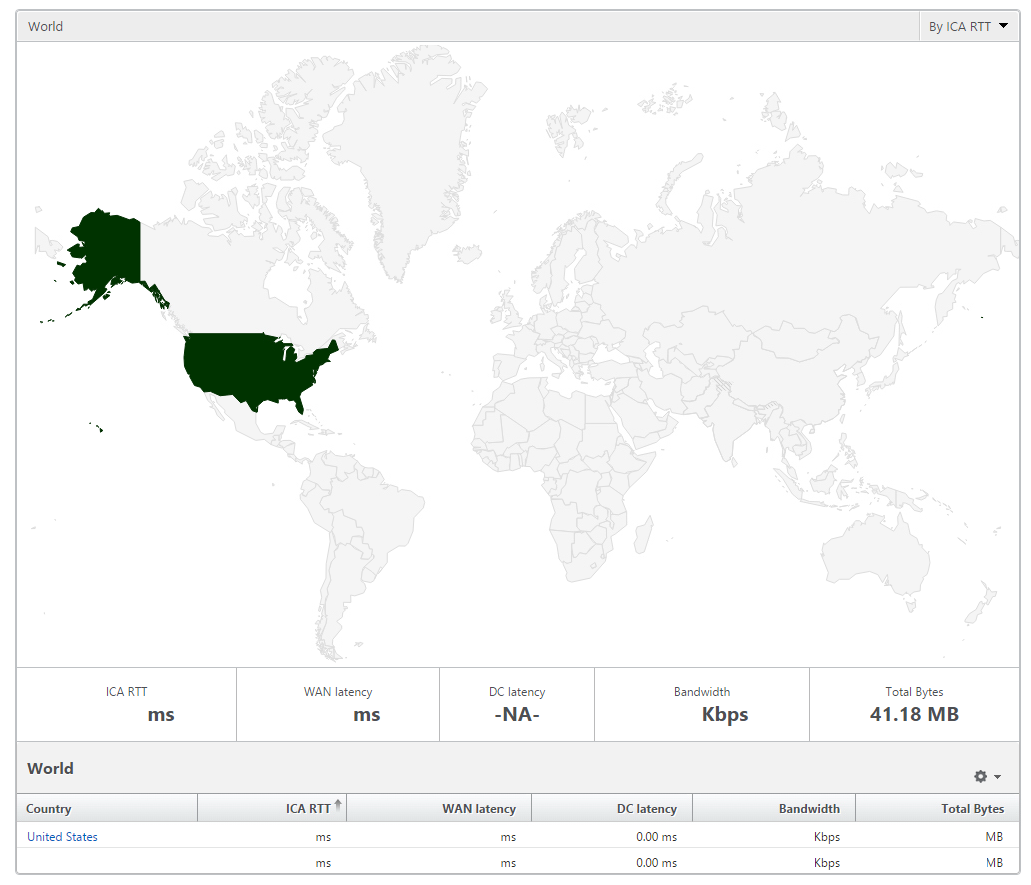

I have installed latest Netscaler Insight Center.
I need to configured GeoData Collection, So where i can find my geodata file and why we need geodata collection??
http://geolite.maxmind.com/download/geoip/database/GeoLiteCity.dat.gz