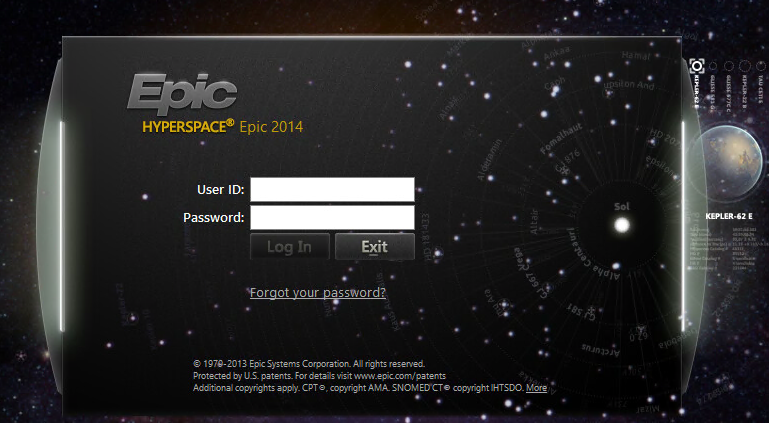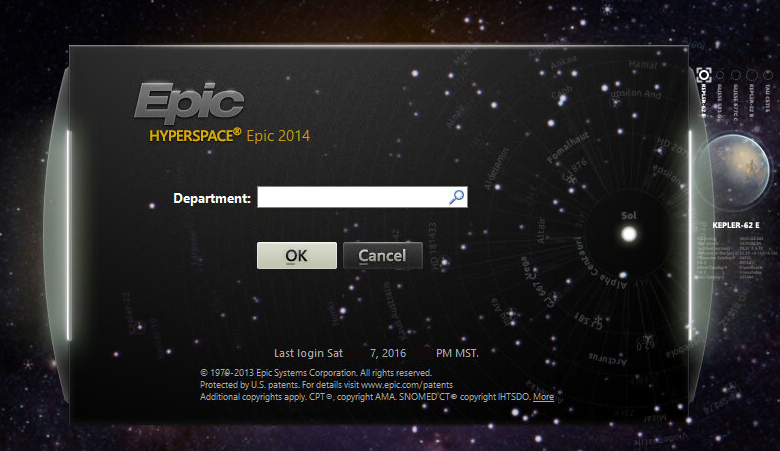EPIC HyperSpace Workflow for Login VSI Load Testing
This LoginVSI load testing script for Epic HyperSpace was created before LoginVSI released an update to their software which allow you to just launch the published application. The script launches Epic Hyper Space from within a Published Desktop session and can be easily modified to work when launching Epic HyperSpace as a Citrix Published Application.
If you ever want to verify Epic’s density numbers that they are providing for your hosts and virtual machine configurations I would recommend using LoginVSI. This is a basic test script, and for full validation I would sit down with a doctor or nurse and take notes on their daily workflow then translate that into a load testing script.
One issue I ran into during testing was Epic Max Logins per username- We initially ran into a limit on the amount of times a single Epic Username could login at the same time. This can be fixed, just have your Epic admin adjust the values.
#Launch IE from Start Menu Using Keyboard CMDs.
#VSI_Type_Fixed(“Windows Key”, “{APPSKEY}”)
#VSI_Type_Fixed(“Launch IE From Start Menu”, “Internet”150)
#VSI_Sleep(2)
#VSI_Type_Fixed(“Launch IE From Start Menu”, “{ENTER}”)
#Launch Internet Explorer “C:\Program Files\Internet Explorer\iexplore.exe”.
#App_Start(“Internet Explorer”, “”, “”C:\Program Files\Internet Explorer\iexplore.exe””, “Title”, “Internet Explorer”)
#App_Focus(“Internet Explorer”, “Title”, “Internet Explorer”, “”, “Maximize”)
#VSI_Sleep(3)
#StoreFront Username and Password.
#VSI_Type_Fixed(“StoreFront Username”, “{Username}”)
VSI_Type_Fixed(“StoreFront UserName”, “{tab}”)
#VSI_Type_Fixed(“StoreFront Password”, “{Password}”)
VSI_Type_Fixed(“Login StoreFront”, “{ENTER}”)
#Select Epic Published App.
#Tab Tab Tab Tab Tab Tab Tab Tab Tab Tab Tab Tab Enter]
#VSI_Type_Fixed(“Select Epic Published App”, “{tab}{tab}{tab}{tab}{tab}{tab}{tab}{tab}{tab}{tab}{tab}{tab}”)
#VSI_Type_Fixed(“Launch Epic Published App”, “{ENTER}”)
Start Here-
# Launch Epic Hyperspace Directly.
#Launch EPIC HyperSpace Application TST.
App_Start(“Epic”, “C:\Program Files (x86)\Epic\v8.1\Shared Files”, “EpicD81.exe”, “Title”, “Hyperspace”, “”, “EDAppServers81.EpicApp Name=Desktop81 ENV=TST”)
App_Focus(“Epic”, “Title”, “Hyperspace”, “”, “Maximize”)
VSI_Sleep(3)
#Select – Training Environment only.
#Connection Status Window Select Environment -Training Environment. (Depending on which environment your logging into you will need to customize this.)
VSI_Type_Fixed(“Connection Status Window Training Env”, “{down}{down}{down}{down}{down}{down}{down}{down}{down}{down}{down}{down}{down}{down}{down}{down}{down}{ENTER}”)
#EPIC HyperSpace Login Window UserName.
VSI_Type_Fixed(“EpicUserName”, “UserNameRemoved”)
VSI_Sleep(1)
VSI_Type_Fixed(“EpicLogin”, “{tab}”)
VSI_Sleep(1)
#EPIC HyperSpace Login Window Password.
VSI_Type_Fixed(“EpicPassword”, “PWRemoved”)
VSI_Sleep(1)
#Enter to Login to EPIC HyperSpace.
VSI_Type_Fixed(“EpicLogin”, “{enter}”)
VSI_Sleep(5)
#Select Department
VSI_Type_Fixed(“EpicDepartment”, “{enter}”)
VSI_Sleep(2)
#Message of the Day After Me
VSI_Type_Fixed(“EpicLogin”, “{enter}”)
VSI_Sleep(4)
#Patient Station – CTRL 1 Opens Patient Lookup Window.
VSI_Type_Fixed(“StartPatientStation”, “{CTRLDOWN}{1}{CTRLUP}”)
VSI_Sleep(2)
#Patient Lookup Window – Type in First, Last Name into Name/MRN field. Press ENTER. (Manual Method)
#CSV Value First Name and Last Name. (Populate Patient Names Automatically from CSV file)
VSI_ShellExecute(“Patient First,Last Name”, “\\ServerName\vsishare\TypeFromCSV.exe”, “1 \\ServerName\vsi\LoginVSINames.csv PatientName”)
#Patient Station- Press Enter after populating First, Last name from CSV file.
VSI_Type_Fixed(“Patient Lookup Before Creating New”, “{ENTER}”)
VSI_Sleep(3)
#Patient Not Found – Find Patient- Patient Select Window. ESC to Close
VSI_Type_Fixed(“Patient Not Found”, “{ESC}”)
VSI_Sleep(2)
#Create New Patient- After returning back to Patient Lookup Window, press TAB to move to SSN Field.
VSI_Type_Fixed(“Create New Patient”, “{tab}”)
VSI_Sleep(1)
#SSN Field -Social Security Field Type Nine 999999999, then Tab.
VSI_Type_Fixed(“SSN Field”,”999999999″,20)
VSI_Sleep(1)
VSI_Type_Fixed(“SSN Field”, “{tab}”)
#Male/Female Field – Male/Female Field Type Male Then Tab.
VSI_Type_Fixed(“Sex Field”,”male”,10)
VSI_Sleep(1)
VSI_Type_Fixed(“Sex Field”, “{TAB}”)
#DOB Field -Type y-40 Then Tab.
VSI_Type_Fixed(“DOB Field”,”y-40″,10)
VSI_Sleep(1)
#New Patient Fields Completed -Create New Initial Patient Record.
VSI_Type_Fixed(“New Patient Field Completed”, “{ALTDOWN}{n}{ALTUP}”)
#ED Arrival Start- Starts ED Arrival node/window.
VSI_Type_Fixed(“ED Arrival Start”, “{ALTDOWN}{v}{ALTUP}”)
#ED Arrival/Admission -Arrival Date Field Press t then Tab.
VSI_Type_Fixed(“ED Arrival Date”,”t”)
VSI_Sleep(1)
VSI_Type_Fixed(“ED Arrival Date”, “{TAB}”)
#ED Arrival/Admission -Arrival Time Field.
VSI_Type_Fixed(“ED Arrival Time”,”t”)
VSI_Sleep(1)
VSI_Type_Fixed(“ED Arrival Time”, “{TAB}”)
#ED Arrival/Admission -Arrival Complaint information from Patient.
VSI_Type_Fixed(“ED Arrival Complaint Details”,”Shortness of breath”,10)
VSI_Type_Fixed(“ED Arrival Complaint Enter”, “{ENTER}”)
VSI_Type_Fixed(“ED Arrival Complaint Details”,”Chest Pains”,10)
VSI_Type_Fixed(“ED Arrival Complaint Enter”, “{ENTER}”)
VSI_Type_Fixed(“ED Arrival Complaint Details”,”Bleeding”,10)
VSI_Type_Fixed(“ED Arrival Complaint Enter”, “{ENTER}”)
VSI_Type_Fixed(“ED Arrival Complaint Details”,”Dizzy”,10)
VSI_Type_Fixed(“ED Arrival Complaint Enter”, “{ENTER}”)
VSI_Type_Fixed(“ED Arrival Time”, “{TAB}”)
#Means of Arrival Field- Type Phoenix then press Tab.
VSI_Type_Fixed(“MeansOfArrivalField”,”phoenix”,10)
VSI_Type_Fixed(“MeansOfArrivalField”, “{tab}”)
VSI_Sleep(1)
#Escorted by Field- Type family then press Tab.
VSI_Type_Fixed(“EscortedByField”,”fam”,10)
VSI_Type_Fixed(“EscortedByField”, “{tab}”)
VSI_Sleep(1)
#Private Encounter Field- Type no press Tab.
VSI_Type_Fixed(“Private Encounter Field”,”no”,10)
VSI_Type_Fixed(“Private Encounter Field”, “{tab}”)
VSI_Sleep(1)
#Admission Type Field Emergency Already Pre-populated.
#ED Arrival Information Populated.
#ED Arrival Complete- Press Alt N to close ED Arrival
VSI_Type_Fixed(“ED Arrival Complete”, “{ALTDOWN}{n}{ALTUP}”)
VSI_Sleep(1)
#ED Arrival Close- Press Alt A to Close ED Arrival Node, Brings user back to Patient Station Node.
VSI_Type_Fixed(“ED Arrival Close Node”, “{ALTDOWN}{a}{ALTUP}”)
VSI_Sleep(2)
#Return to Administrator Dashboard
VSI_Type_Fixed(“Return to Admin Dashboard”, “{CTRLDOWN}{q}{CTRLUP}”)
VSI_Sleep(5)
#Log Out of Epic Hyperspace or proceed onto next workflow?
VSI_Type_Fixed(“Log Out of Epic”, “{CTRLDOWN}{ALTDOWN}{L}{CTRLUP},{ALTUP}”)
VSI_Type_Fixed(“Close Epic HyperSpace”, “{ESC}”)
########### Loop same record and do lookup view scans###################
#Patient Lookup Window – Type in First, Last Name into Name/MRN field. Press ENTER. (Manual Method)
#CSV Value First Name and Last Name. (Populate Names Automatically from CSV)
VSI_ShellExecute(“Patient First,Last Name”, “\\ServerName\vsishare\TypeFromCSV.exe”, “1 \\ServerName\vsi\LoginVSINames.csv PatientName”)
#Patient Station- Press Enter after populating First, Last name from CSV file.
VSI_Type_Fixed(“Patient Lookup Before Creating New”, “{ENTER}”)
VSI_Sleep(3)
Additional Steps to be added soon.