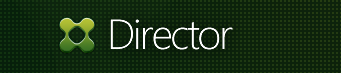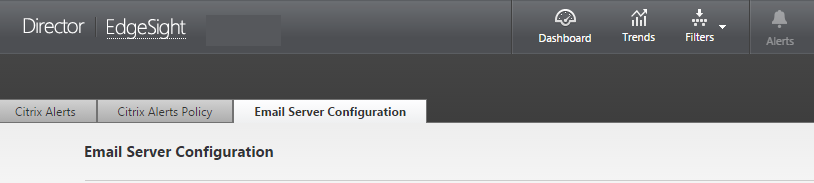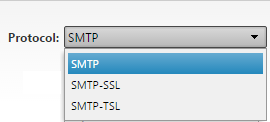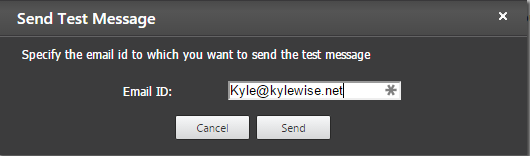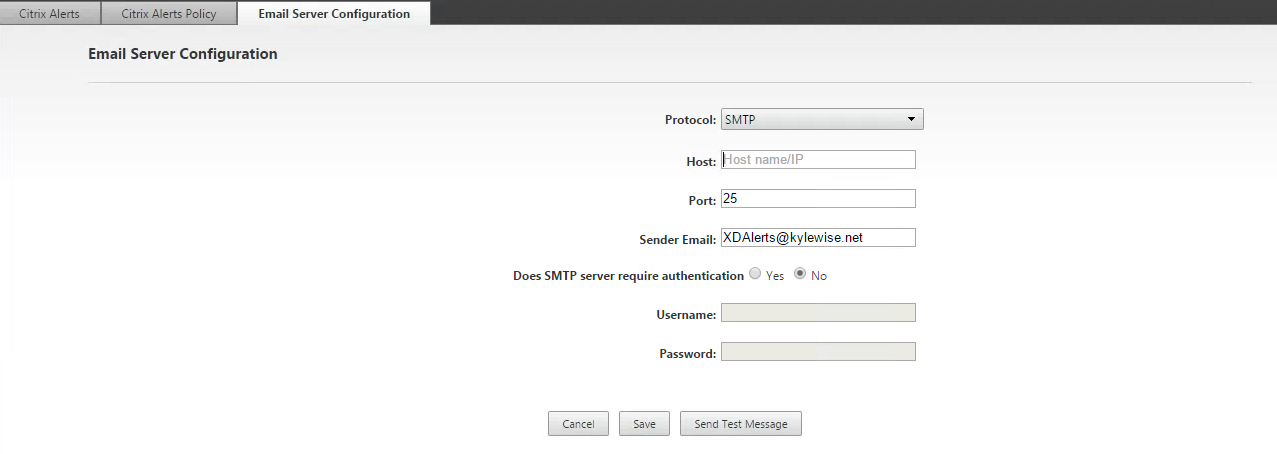Configuring Alerts and SMTP Settings- Citrix Director 7.7
- Configuring SMTP Settings-
1. Login to Director and click on the Alerts icon at the top.
 2. Click on Email Server Configuration.
2. Click on Email Server Configuration.
- Set the Protocol.
- Host Name of your SMTP Server.
- Port Number.
- Sender Email Address.
- Select yes or no depending on your authentication.
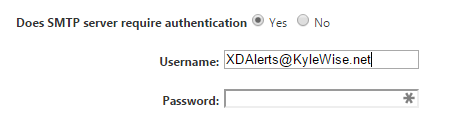
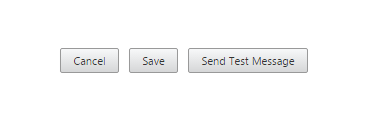 Click Send Test Message. Verify you received the email and save your configuration.
Click Send Test Message. Verify you received the email and save your configuration.
- Proactive monitoring and alerting-
You can now configure proactive alerting and notifications when thresholds are reached. This enables quicker responses even when you are not viewing the monitoring console.
For more information, see Alerts and notifications.