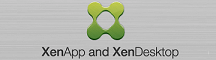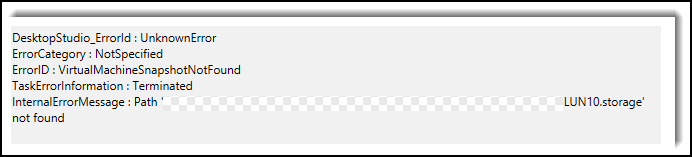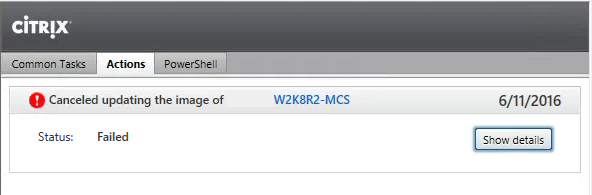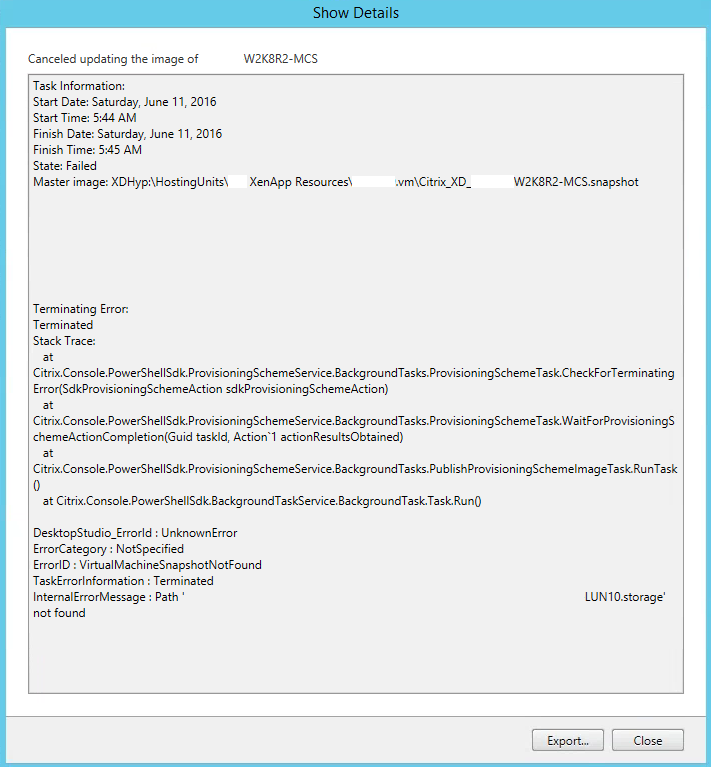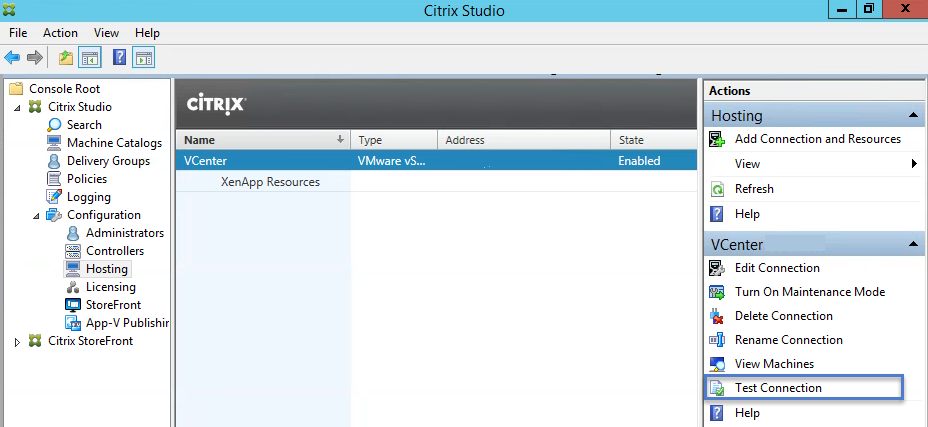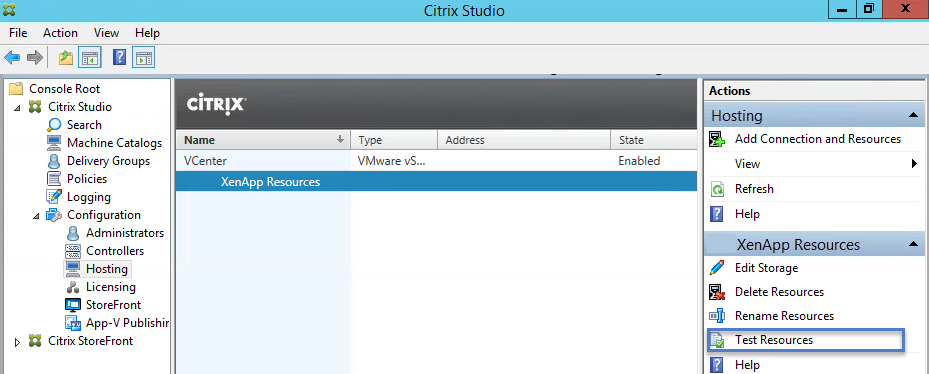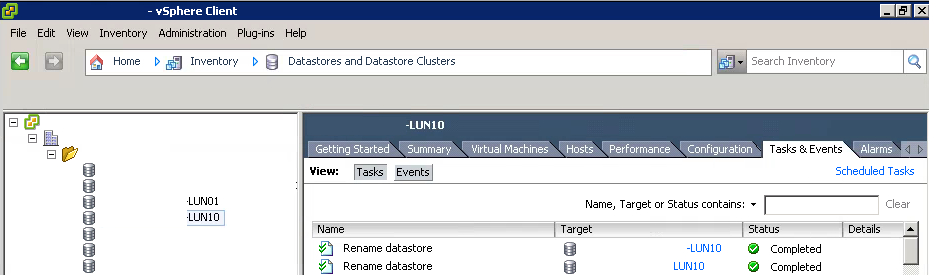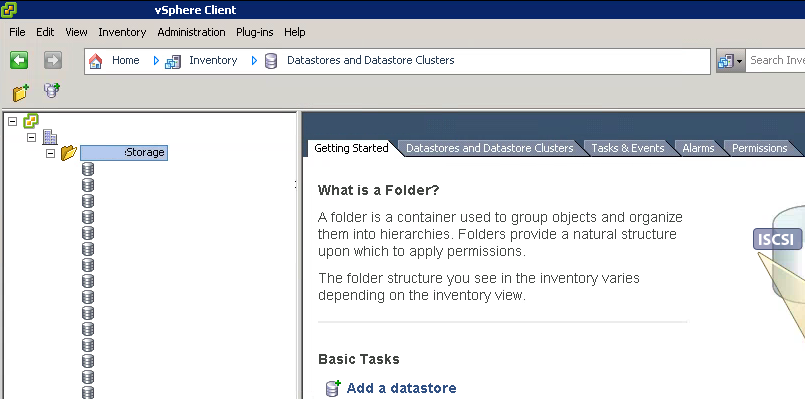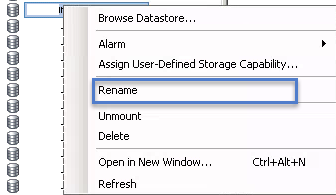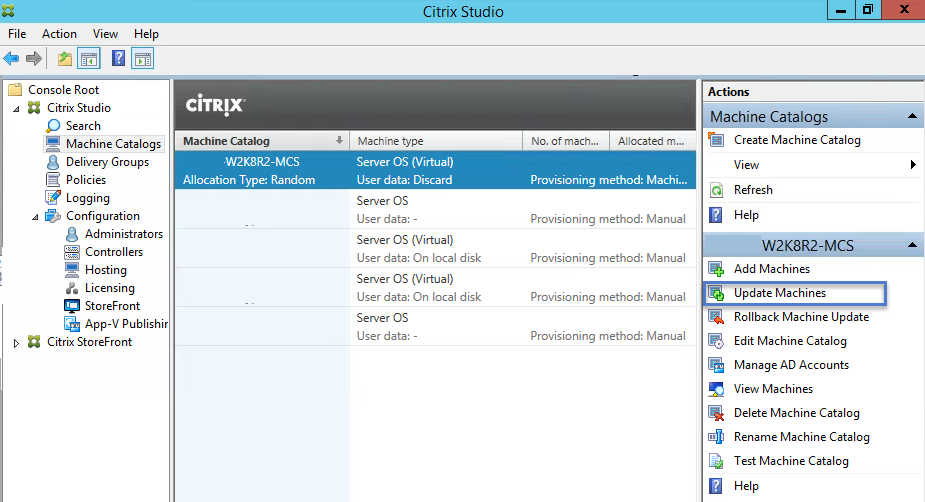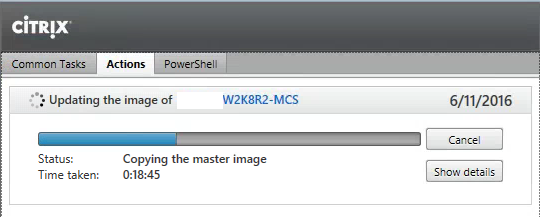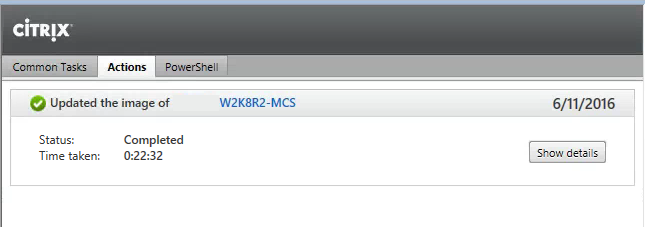Updating Citrix XenApp 7.6 Machine Catalog using MCS failed with Error VirtualMachineSnapShotNotFound.
Recently I ran into an issue when attempting to update Citrix XenApp 7.6 virtual machines that are created, updated and maintained with Citrix Machine Creation Services. Details of the error message showed the Snapshot was not found and path not found.
Citrix XenApp/XenDesktop 7.6 MCS Error Virtual Machine Snapshot Not Found.
InternalErrorMessage: Path Not found.
ErrorID: VirtualMachineSnapshotNotFound
How to troubleshoot and fix the Citrix XenApp/XenDesktop 7.6 Machine Catalog Update issue.
Start by looking at the error message details. Click Show Details.
Show details- The path to the datastore was not found.
Test and verified Hosting Connections are successful.
Storage Resources tests were successful.
Verified in VMware that a snapshot was performed successfully and was visible on the Datastore.
Checking the DataStore Tasks and Events, I noticed a task performed by another person. A Rename Datastore task had occured a couple weeks ago.
How to fix the VirtualMachineSnapshotNotFound issue:
Login to vSphere Client.
Navigate to Inventory > Datastores and Datastore Clusters.
Right click on the datastore and select Rename. Change the datastore name back to the original name or the name that you see in XenDesktop/XenApp Studio under Hosting > Resources > Storage “Standard Storage”
After changing the Datastore name back to the original name, go back to Citrix Studio.
Click on the Machine Catalogs Node.
Select the Machine Catalog that you want to update. Right Click and select Update Machines or click on Update Machines under Actions.
Complete the Machine Catalog Update Wizard and wait for the update to complete.
Hopefully this article helps anyone that might be having this same issue. Changing the datastore names also breaks the update process if you are using VMware View/Horizon.