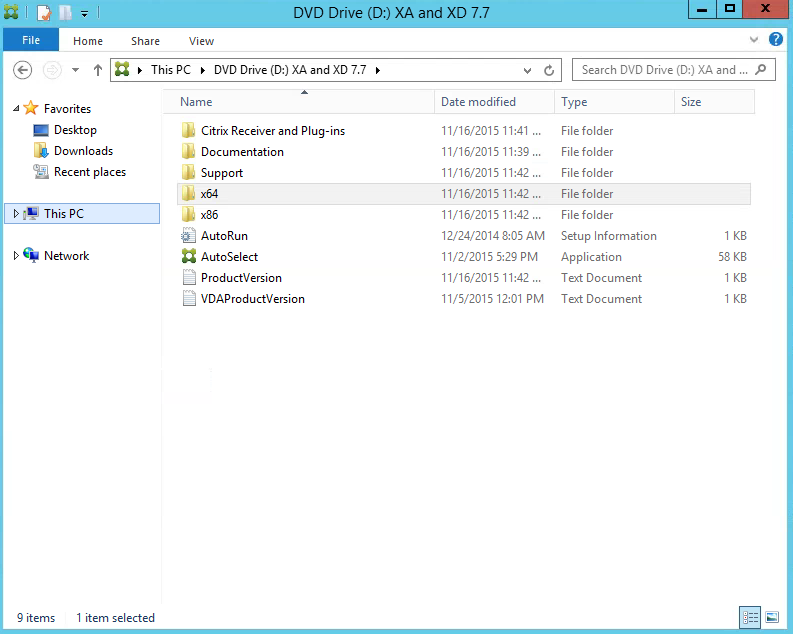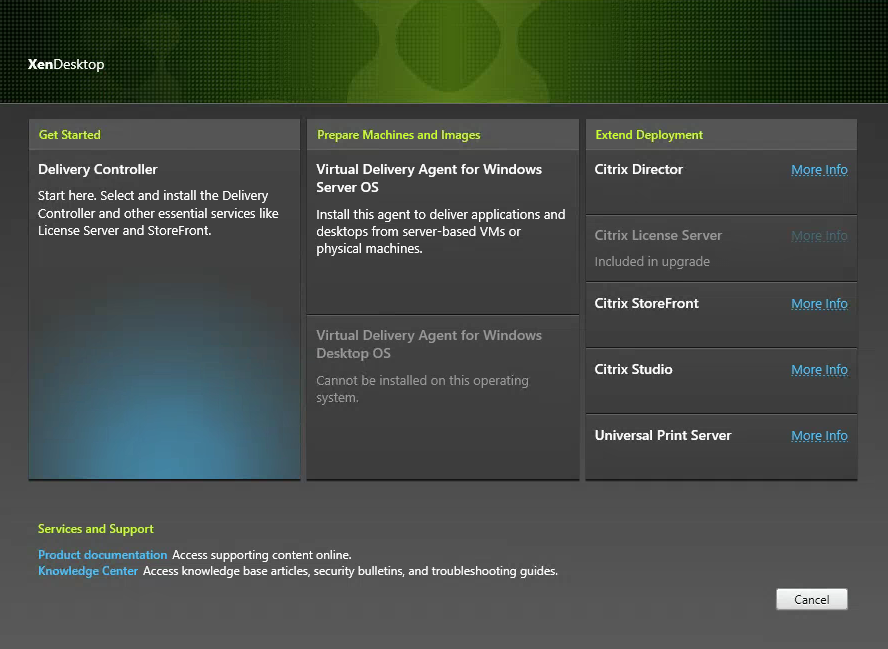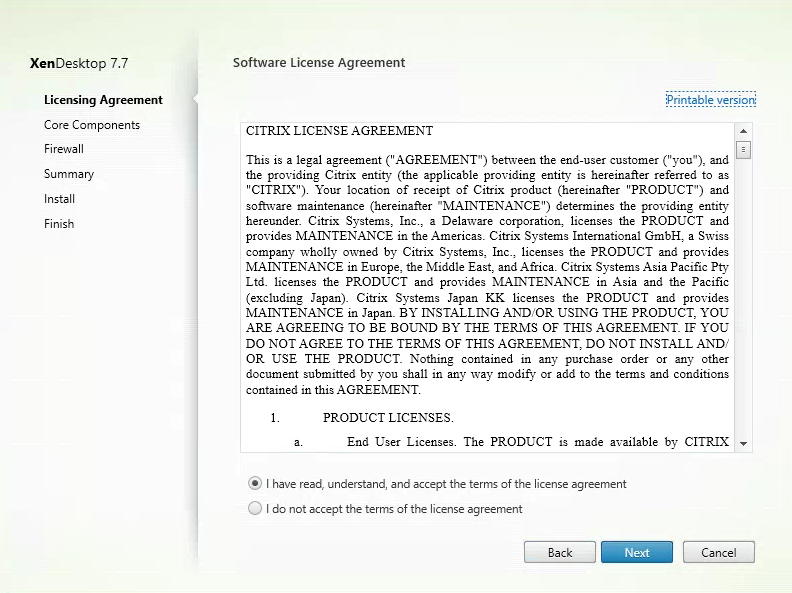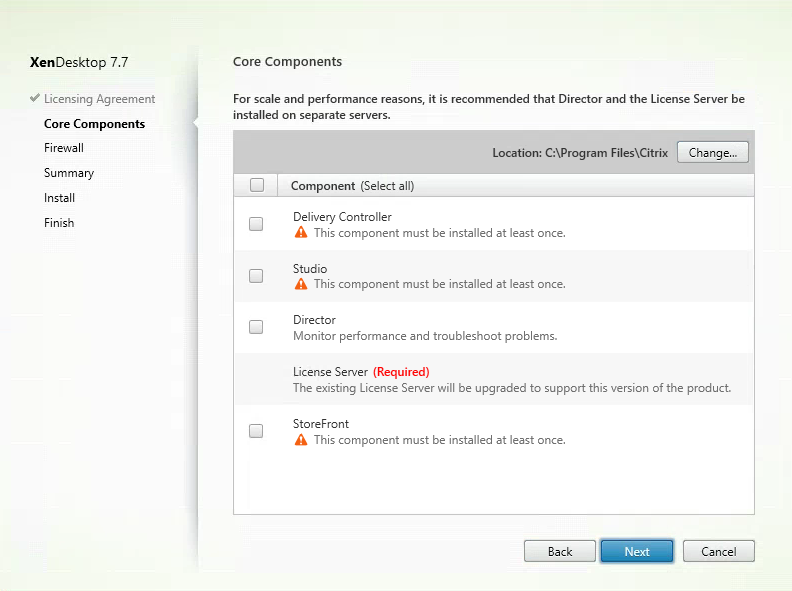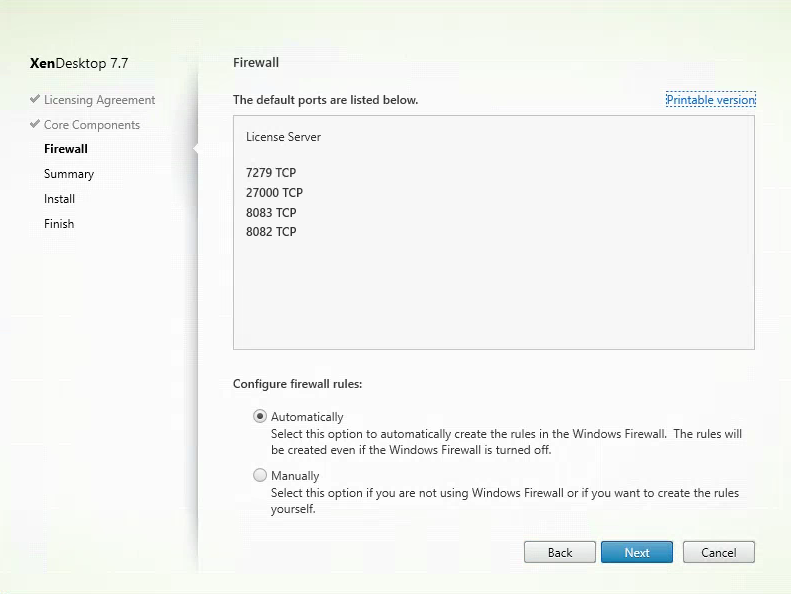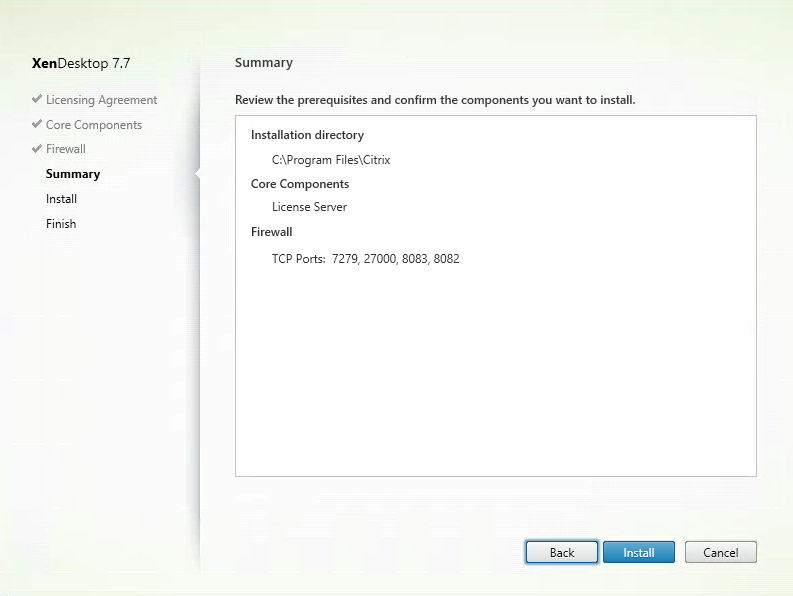Upgrade Instructions for Citrix License Server 11.13.1 to support XenDesktop 7.7
Citrix recommends that you upgrade the license server to the latest version when you upgrade or install new Citrix products. New license servers are backward compatible and will work with older products and license files. New products often require the newest license server to check out licenses correctly. Uninstalling any version of license server below 11.3 before Installing 11.13.1 is also recommended.
- From your License Server, open the media for your product. If you do not see Setup, use Windows Explorer to open Autorun.exe or AutoSelect.exe
- Click on Delivery Controller since the Citrix License Server option under Extend Deployment is greyed out.
- Select the radio button “I have read, understand, and accept the terms of the license agreement.” Click Next.
- Uncheck the following Citrix Components (Delivery Controller, Studio, Director, StoreFront) and click Next.
- Select Automatically for configuring firewall rules and click Next to continue.
- Verify the information is correct on the Summary page and click Install.
- Wait for the installation to complete successfully.
- Confirm Licenses are reporting correctly in XenDesktop Studio.