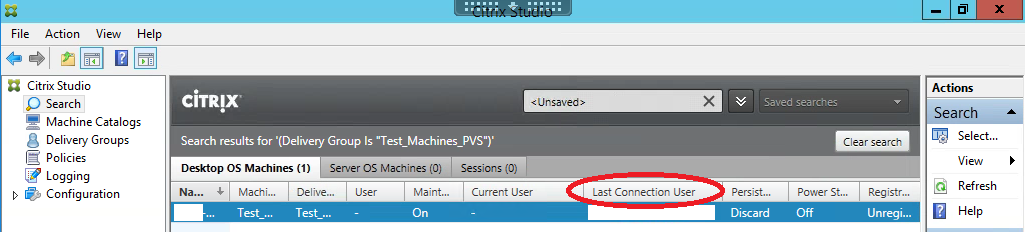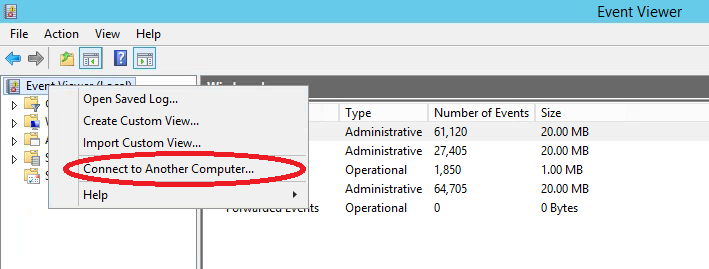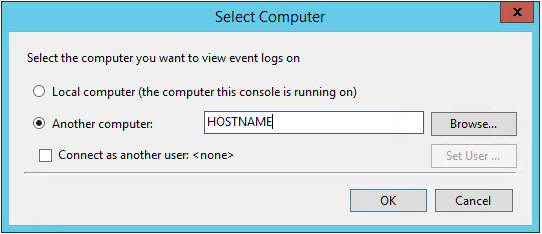Sometimes you need to find the last virtual machine a user logged into. This could be for numerous reasons, but one of the main reasons I need to find the last virtual machine a user logged into is so I can review events in the Application, Security, System, Citrix logs or UPM/Application log files for a reported issue.
Most people probably already know how to find the last virtual machine a user logged into, but I figured I would share it anyways because I’ve already shown a couple people that didn’t know it was possible from within XenDesktop Studio.
- Open Citrix Studio.
- Click on the Delivery Group Node.
- Double click the Delivery Group you want to view additional information on.
- Either Right click anywhere on the column title bar or click on Select Columns from the Actions menu on the right side.

- Scroll down to Connections, then select Last Connection User and click OK.
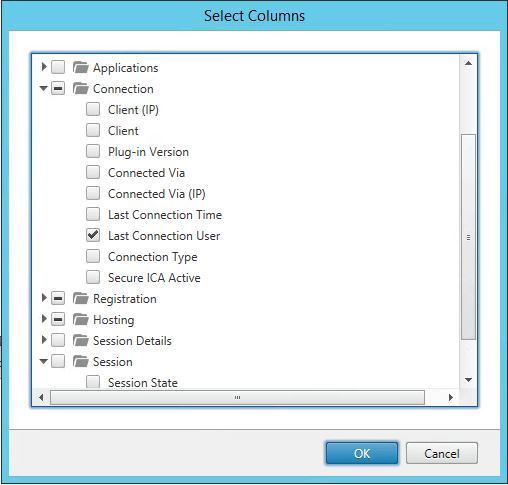
- Another column will show up and you can now sort by last connected user to help track down which virtual machine the user last logged into.
After I locate the username and find the last virtual machine they logged into, I can open up Event Viewer and then view the Event Logs remotely from my XenDesktop machine.