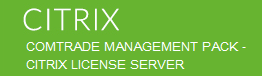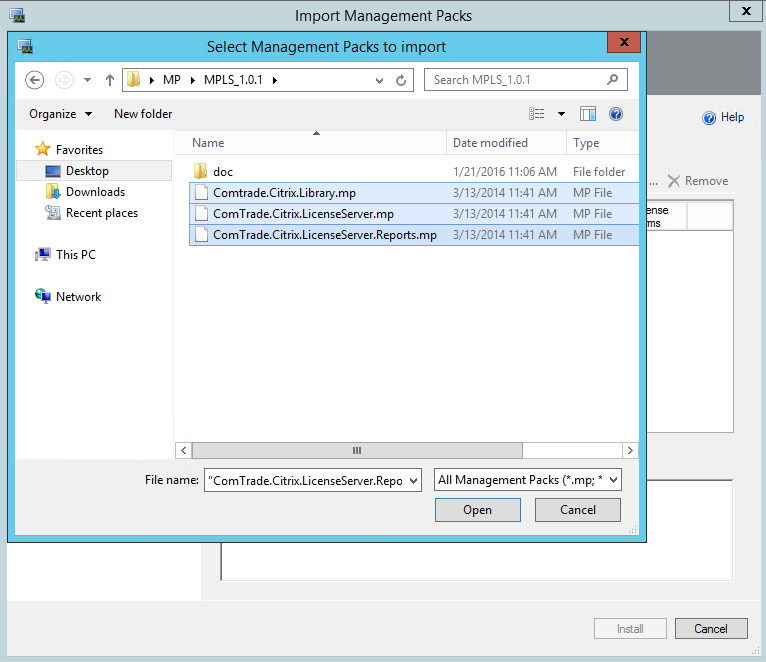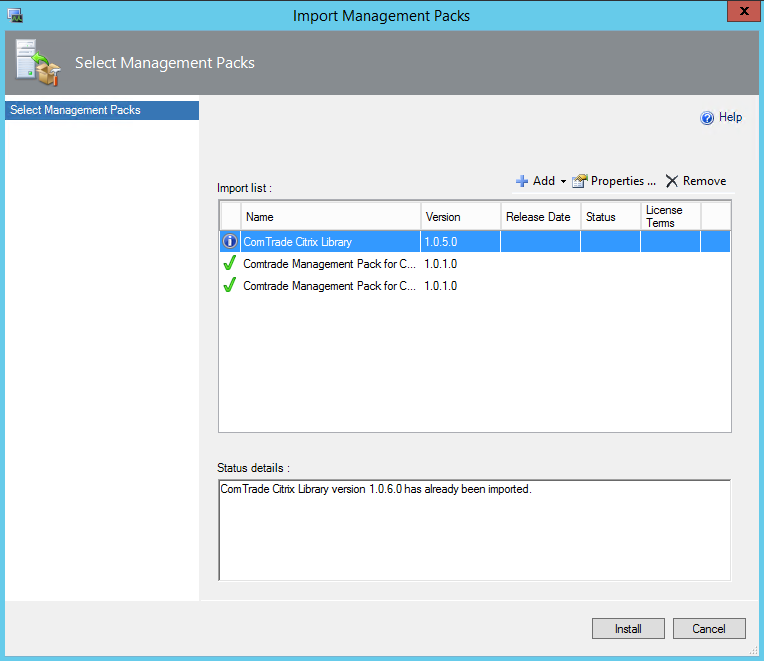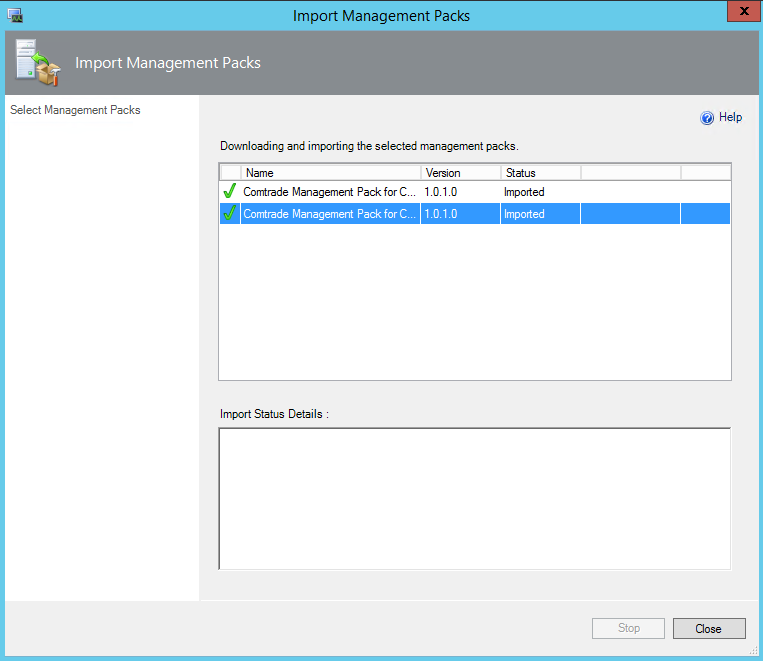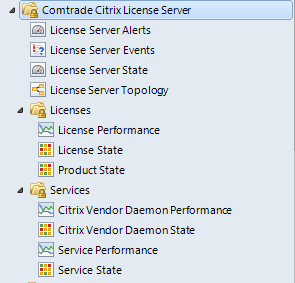Now that the Comtrade Citrix Management Packs will be included with Citrix Platinum licenses you will be able to gain additional insight into your infrastructure availability and health and also be able to see alerts from Citrix Director so you wont have to switch between websites to view alerts.
The Citrix License Server MP will verify availability with continuous TCP port probing and active License Server services checks, as well as Citrix Vendor Daemon process health checks. License Server’s critical processes are measured for high CPU usage and high Memory consumption.
In addition to health and availability checks you will be able to gain more insight into License Server performance and License usage and trending information.
To Start using the Citrix License Server MP you will need to login to your SCOM Management Server and open the System Center Operations Manager console.
Start downloading the Citrix License Server Comtrade management pack.
Extract the Citrix License Server Management Pack.
Next you will Select the Administration pane from the navigation pane. Select Actions, and then the Import Management Packs option.
From the Import Management Packs window, click Add then select Add from Disk.
 Select all 3 Management Packs-
Select all 3 Management Packs-
Comtrade.Citrix.Library.mp
ComTrade.Citrix.LicenseServer.mp,
ComTrade.Citrix.LicenseServer.Reports.mp
5. Click Install.
Wait for the management pack importing to finish.
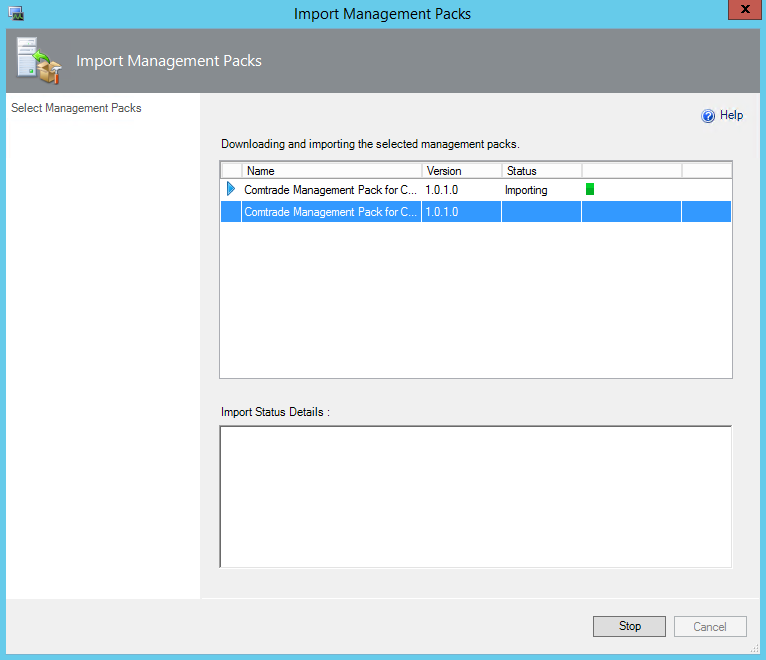 Click Close when finished successfully.
Click Close when finished successfully.
Verify the importing was successful by going to the Monitoring view pane and expanding the Comtrade Citrix License Server nodes.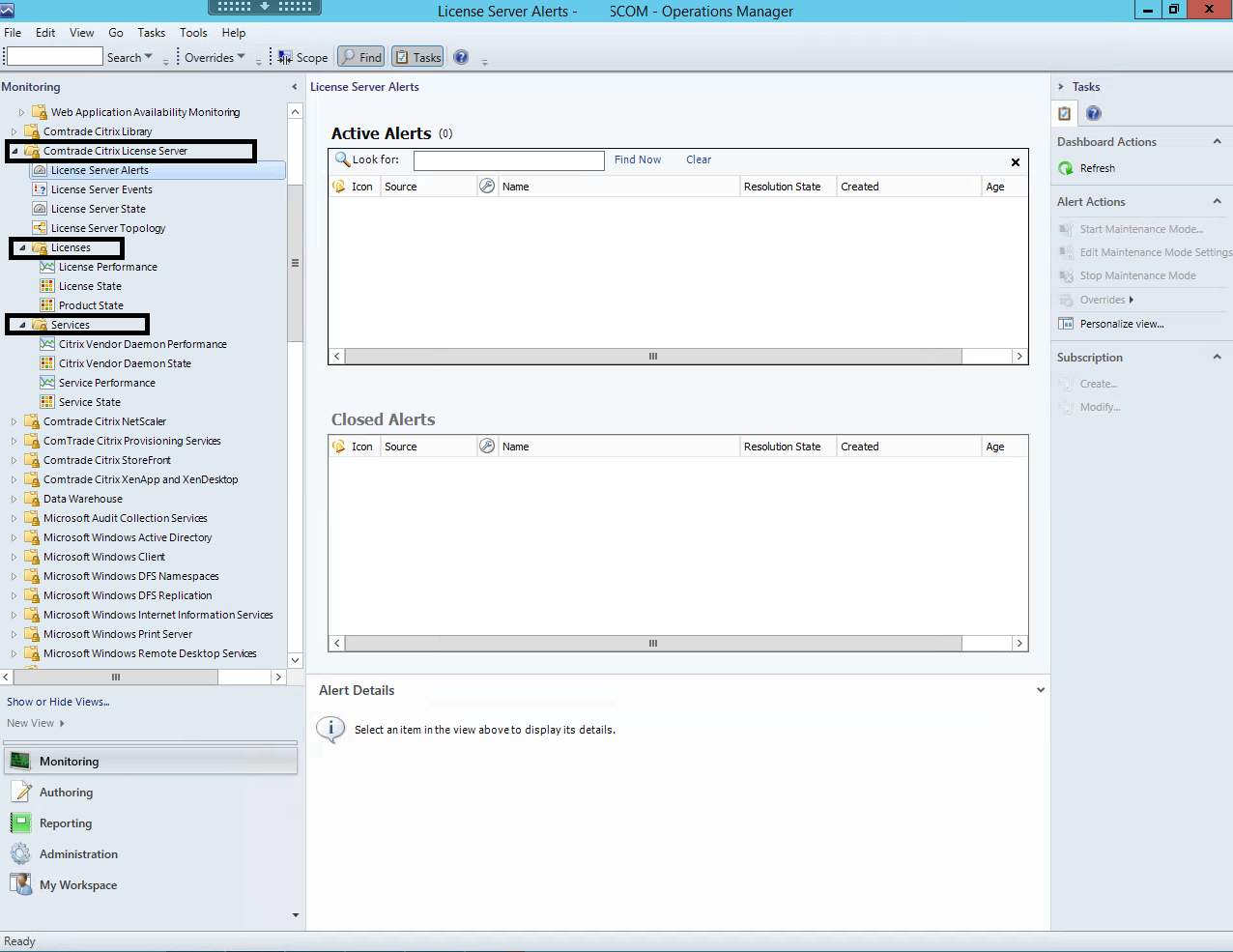
Next I will go through configuring the Citrix License Server Management Pack
Configuring Comtrade Citrix License Server Management Pack