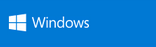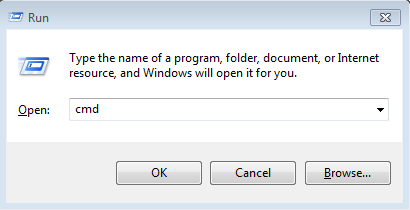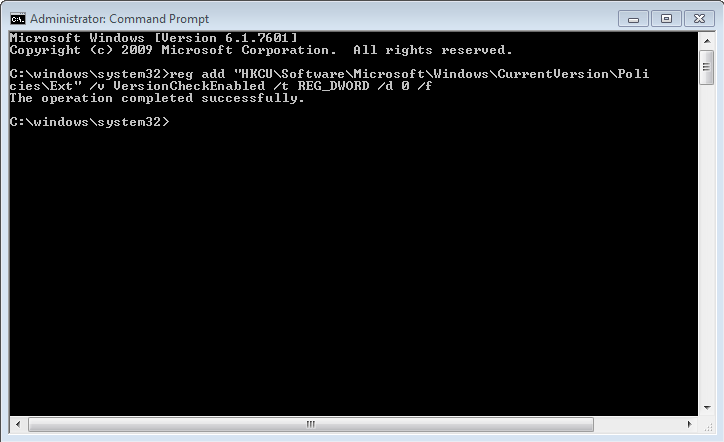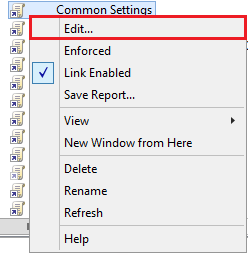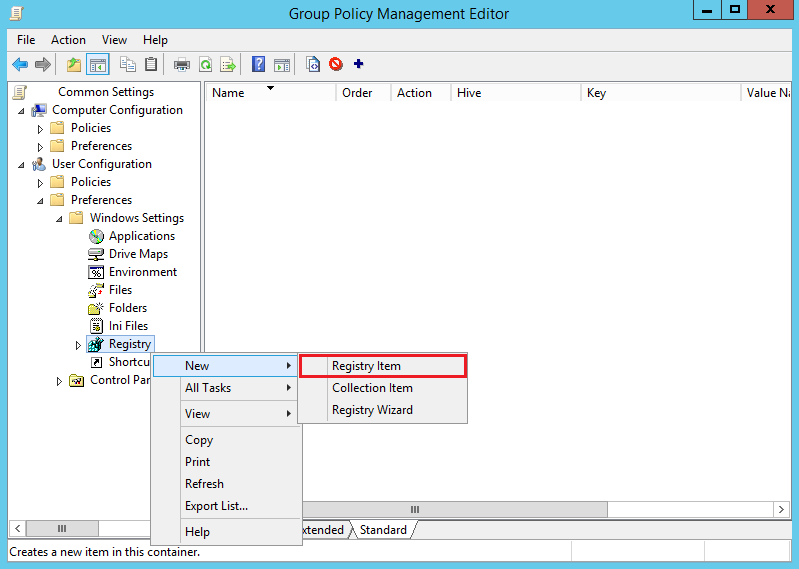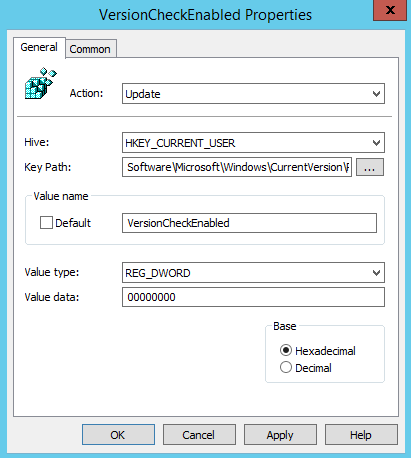Here’s how to remove the Silverlight was blocked because it is out of date and needs to be updated popups that prevent users from viewing websites and videos that require Silverlight. Since we do standard monthly patching we wanted to allow our users to view websites and videos without having to install the latest Silverlight plugin everytime Microsoft releases an update.
Here are two different ways that you can prevent the popup and blocking of Silverlight.
Go to the Start Menu, open RUN and type CMD. Click OK
Type or copy and paste the following:
reg add “HKCU\Software\Microsoft\Windows\CurrentVersion\Policies\Ext” /v VersionCheckEnabled /t REG_DWORD /d 0 /f
Configure a GPO with Group Policy Preferences Registry Item:
Open Group Policy Management. Create a new GPO or edit an existing GPO.
Right Click on the GPO and select Edit.
Go to User Configuration. Expand Preferences > Windows Settings and right click on Registry.
Select New and Click Registry Item.
Configure the following items:
HIVE: HKEY_CURRENT_USER.
Key Path: Software\Microsoft\Windows\CurrentVersion\Policies\Ext
Value Name: VersionCheckEnabled
Value Type: REG_DWORD
Value Data: 0
Close Group Policy Management Editor and test out the GPO.
There’s also issues with Chrome and Silverlight-
On Chrome version 45 or a later version of Chrome, there is no workaround for this issue. You must use a browser that supports Silverlight content to access a Silverlight page.
This issue occurs because these versions of Chrome block Netscape Plugin API (NPAPI) plugins from being displayed in the browser. Silverlight is an NPAPI plugin.
https://support.microsoft.com/en-us/kb/3058254