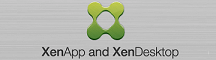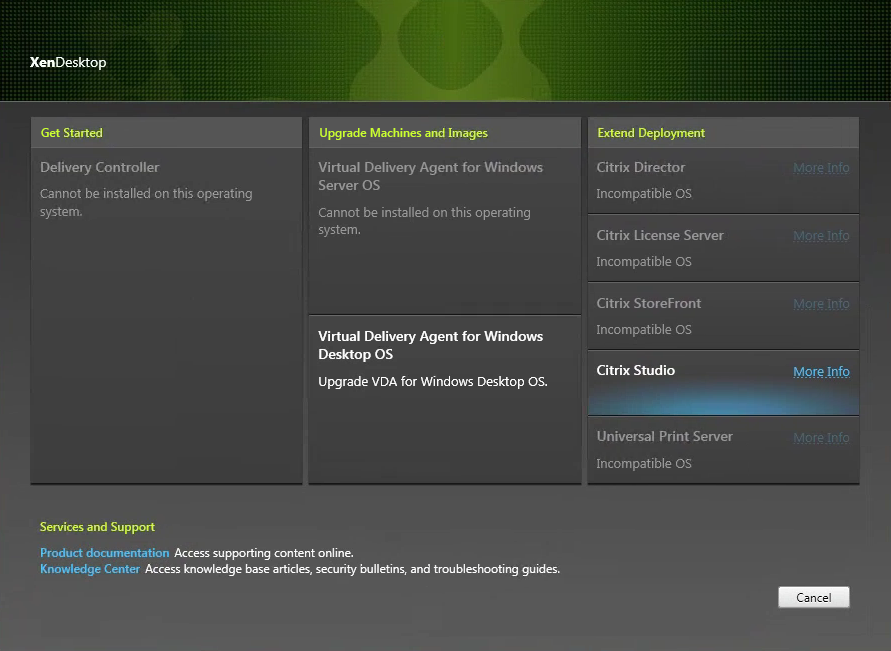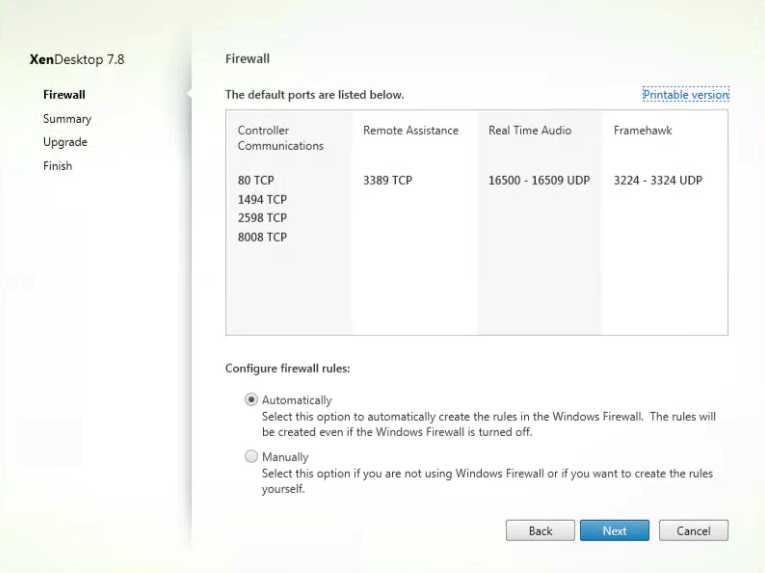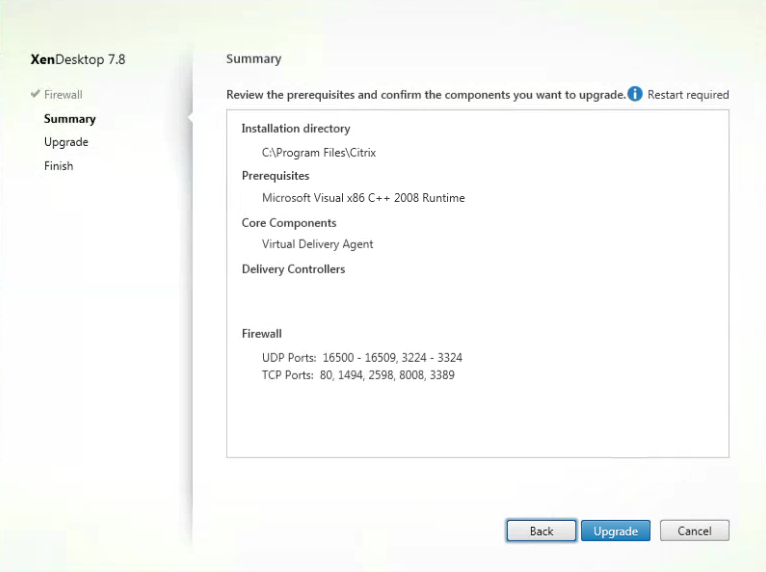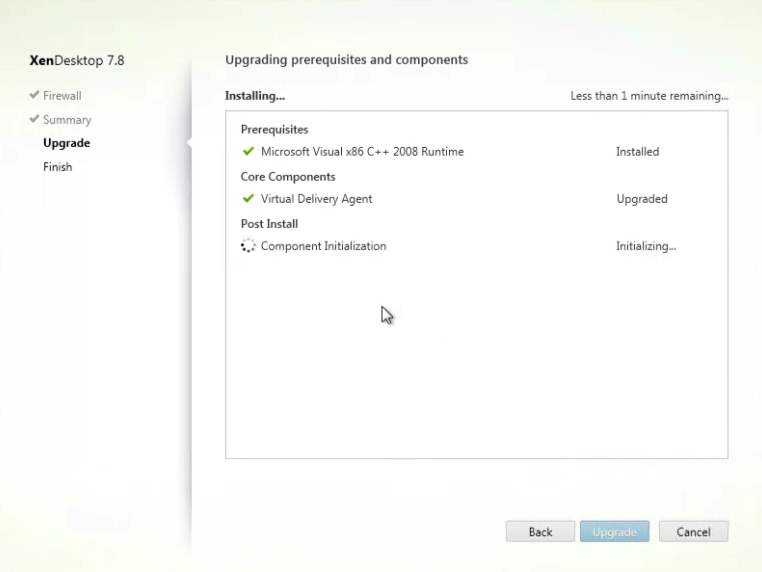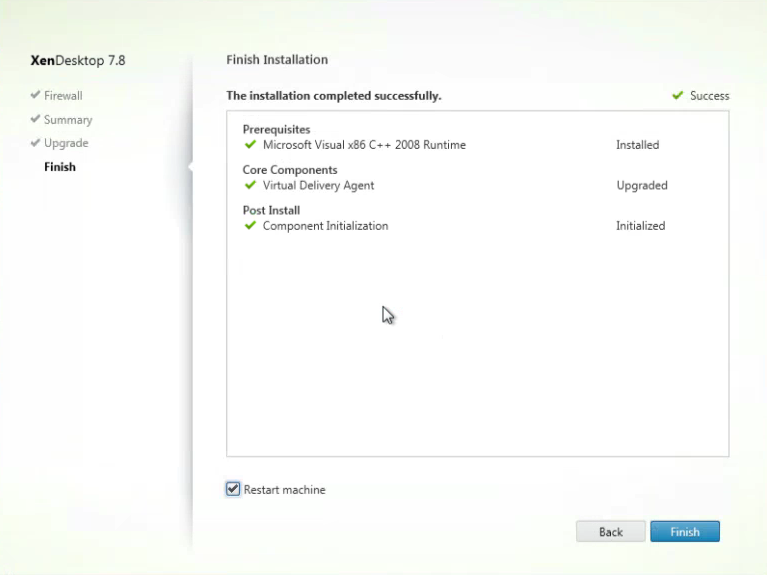XenDesktop 7.8 Virtual Delivery Agent Upgrade
Start up your master/golden image and mount the XenDesktop 7.8 ISO. Click on AutoSelect.exe to begin the installation.
Click on Virtual Delivery Agent for Windows Desktop OS.
Select Automatically to accept the default Firewall Ports or Click Manually if you want to create firewall rules yourself. Click Next to continue.
Verify all the information is correct on the XenDesktop 7.8 VDA summary. Click Upgrade to start.
Wait for the Prerequisites, Core Components and Post Install to complete.
After the installation completes successfully. Click Finish and restart your virtual machine.