During the upgrading of XenDesktop VDA from 7.7 to Citrix XenDesktop 7.8 I ran into an issue.
We don’t currently use Personal vDisks and the Personal vDisk check box was not selected when I ran the upgrade.
The following error occured. “Installation of MSI File ‘personalvDisk_x64.msi’ failed with code InstallFailure (1603).”
Installation of MSI File ‘PersonalvDisk_x64.msi’ failed with code InstallFailure (1603)
Error Id: XDMI:05A54B0F
Exception: Citrix.MetaInstaller.MetaInstallerException Installation of MSI File ‘personalvDisk_x64.msi’ failed with code ‘InstallFailure’ (1603).
at Citrix.MetaInstaller.Msi.InstallProduct(InstallationContext context, String msiPath, String parameters)
at Citrix.MetaInstaller.MsiComponent.Install(InstallationContext context)
at Citrix.MetaInstaller.InstallationManager.InstallComponent(IInstallableComponent component, InstallationContext installContext)
Installation Log-
XenDesktopSetup:About to install MSI File ‘C:\Windows\TEMP\Ctx-3A92CBD6-2410-4D61-8E95-38A2549C6113\Extract\Image-Full\x64\Virtual Desktop Components\personalvDisk_x64.msi’ using params ‘INSTALLLOCATION=”C:\Program Files\Citrix” ARPSYSTEMCOMPONENT=”1″ MSIFASTINSTALL=”1″ MSIRMSHUTDOWN=”2″ BASEIMAGE=”0″‘ log file is ‘C:\Users\%Username%\AppData\Local\Temp\Citrix\XenDesktop Installer\MSI Log Files\personalvDisk_x64936050165.txt’
11:23:50.4364 : XenDesktopSetup:Starting synchronous process ‘msiexec’ with args ‘/i “C:\Windows\TEMP\Ctx-3A92CBD6-2410-4D61-8E95-38A2549C6113\Extract\Image-Full\x64\Virtual Desktop Components\personalvDisk_x64.msi” /lv “C:\Users\%Username% \AppData\Local\Temp\Citrix\XenDesktop Installer\MSI Log Files\personalvDisk_x64936050165.txt” /quiet INSTALLLOCATION=”C:\Program Files\Citrix” ARPSYSTEMCOMPONENT=”1″ MSIFASTINSTALL=”1″ MSIRMSHUTDOWN=”2″ BASEIMAGE=”0″ CLOUD=False REBOOT=ReallySuppress’
I performed the following steps to correct this issue:
Downloaded the old Citrix XenDesktop VDA 7.7.
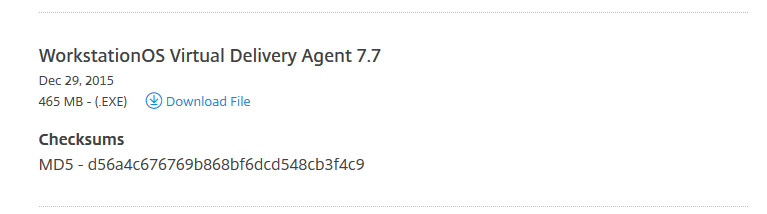 Extract the installer by going to the Start Menu > RUN.
Extract the installer by going to the Start Menu > RUN.
Type in C:\CitrixVDA\VDAWorkstationSetup_7.7.exe /extract C:\CitrixVDA
 Next go to Start Menu again and Click on RUN. Type in Regedit and click OK. Navigate and scroll through the list until you find Citrix Personal vDisk.
Next go to Start Menu again and Click on RUN. Type in Regedit and click OK. Navigate and scroll through the list until you find Citrix Personal vDisk.
HKEY_LOCAL_MACHINE\SOFTWARE\Microsoft\Windows\CurrentVersion\Uninstall\
Right click on UninstallString, click Modify and copy the value data.
Paste the ValueData MsiExec.exe /X{B5E79306-AE30-4906-8377-D21A7E03196F} REBOOT=ReallySuppress /qb! into the Run command window and click OK.
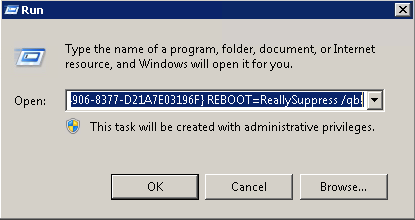 I was prompted to locate the installation source files which is why the Citrix XenDesktop 7.8 VDA failed to upgrade when the installer couldn’t uninstalled the old files correctly.
I was prompted to locate the installation source files which is why the Citrix XenDesktop 7.8 VDA failed to upgrade when the installer couldn’t uninstalled the old files correctly.
When prompted for the personalvDisk_x64.msi file, browse to the extracted installation files for the old VDA and click OK to continue. This is the path that I extracted the VDA installer to. C:\CitrixVDA\Extract\Image-Full\x64\Virtual Desktop Components\WS.
After successfully removing this, I was able to rerun the Citrix XenDesktop 7.8 VDA installation successfully.
XenDesktop VDA Installation – Optional Components The exclude switch might have helped, but I didn’t get a chance to test.
How to Manually Uninstall Virtual Delivery Agent (VDA) Components
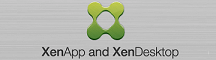
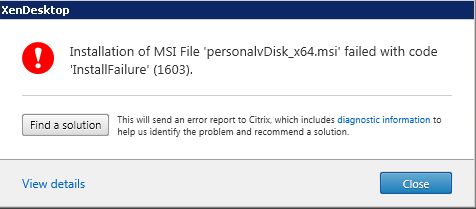
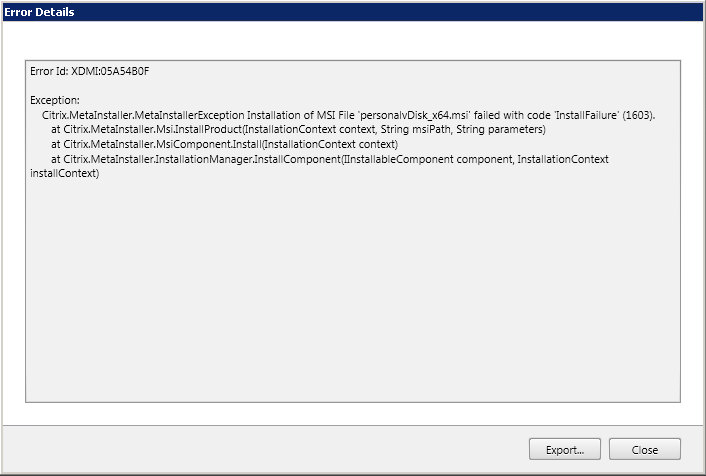


Thank you, this worked great to solve the same issue !!