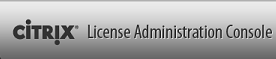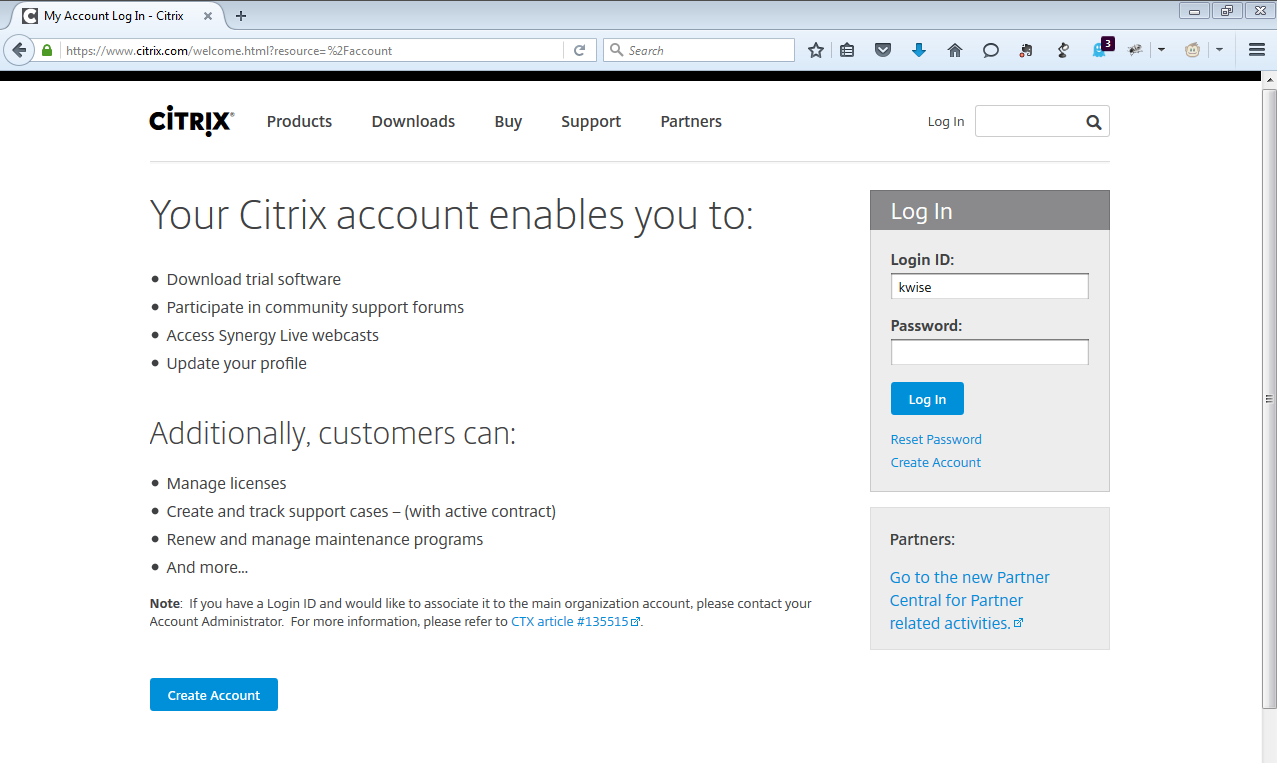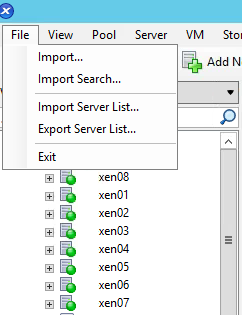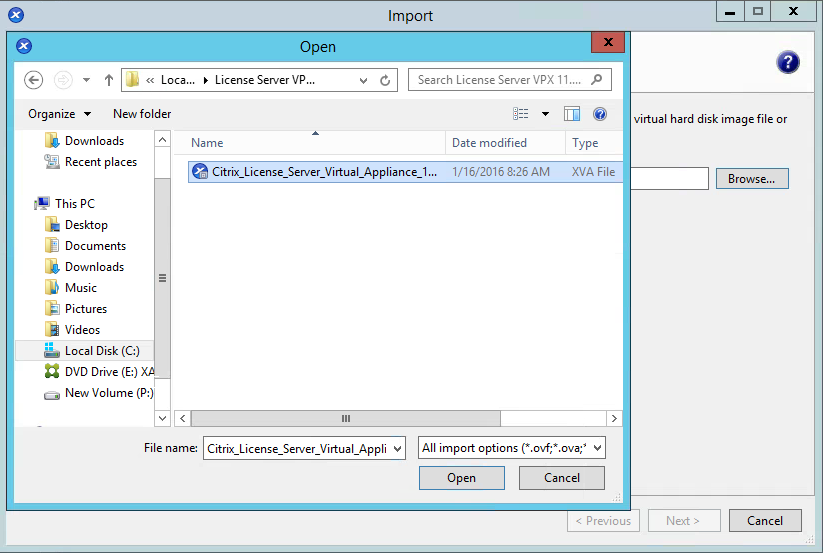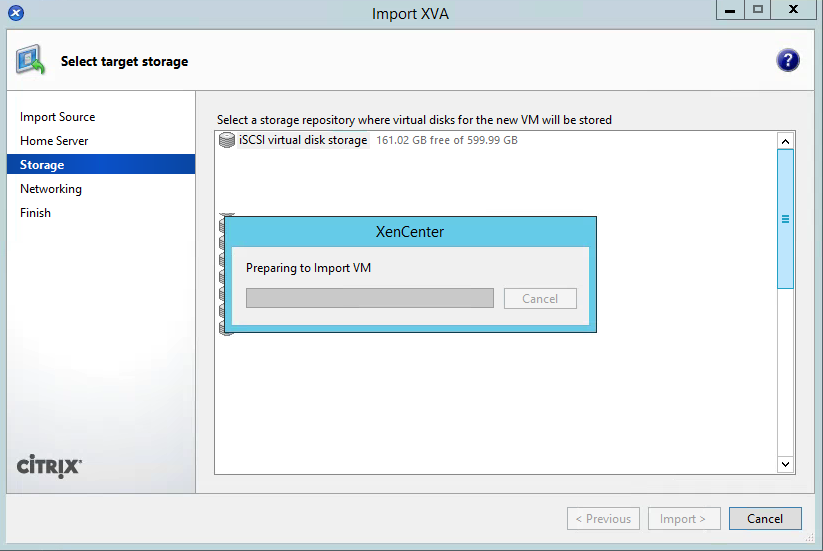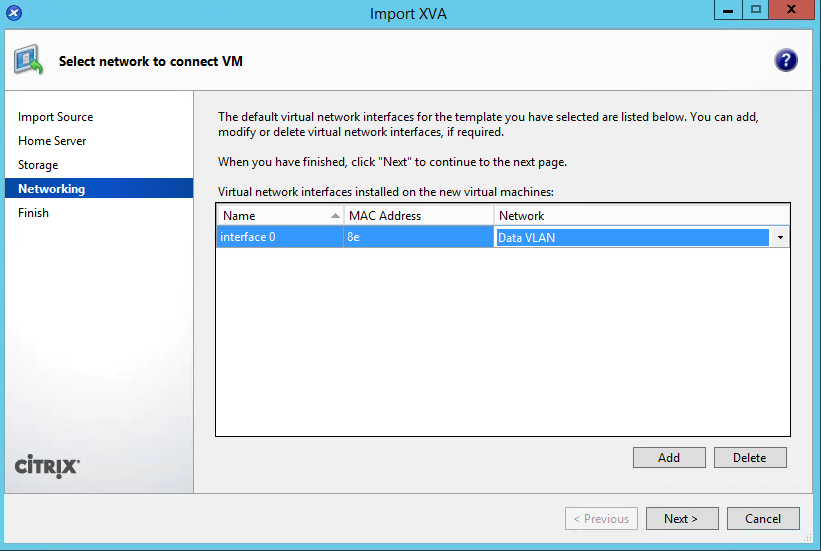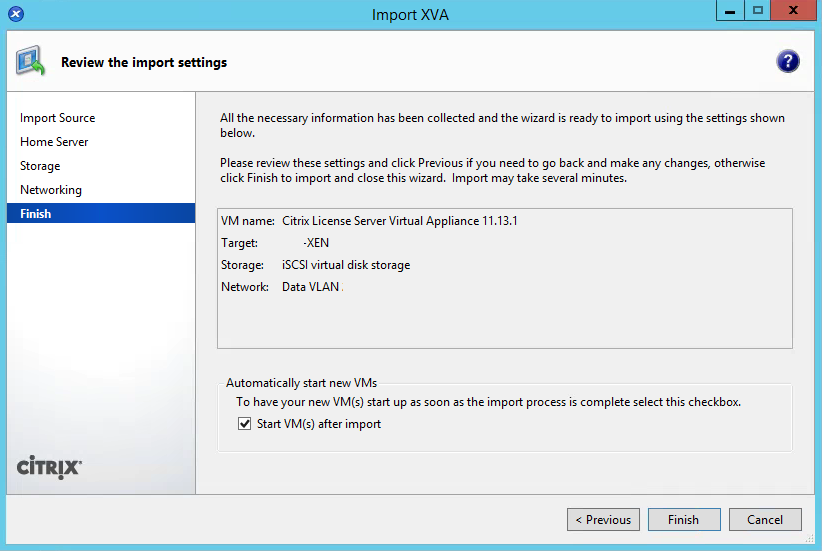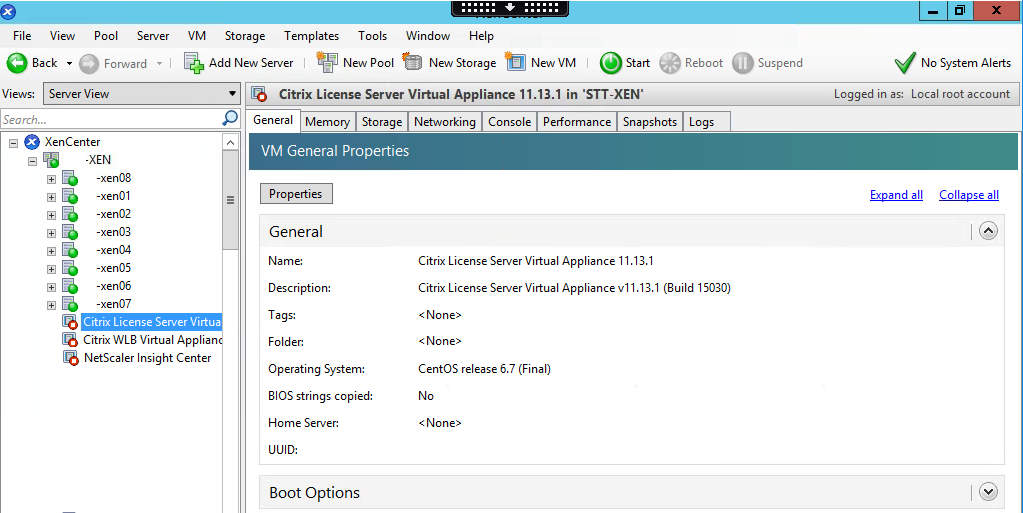Importing Citrix License Server VPX Version 11.13.1 on XenServer
Login to Citrix with your MyCitrix ID and Password.
Navigate to License Server 11.13.1 download. Click on Download File -License Server VPX -Version 11.13.1.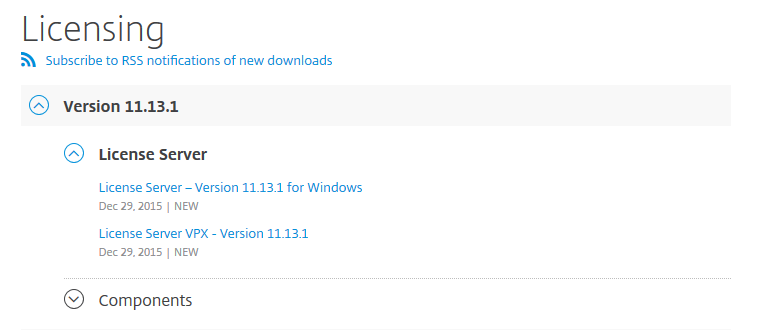
After the file has completed downloading you will need to import the .XVA file using XenCenter.
Open XenCenter, connect to your XenServer Pool.
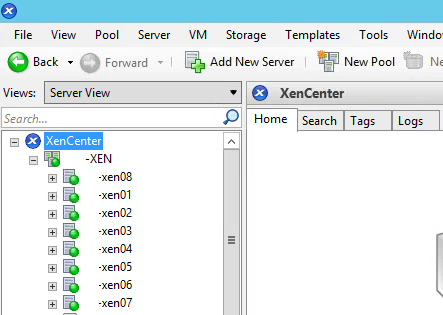 Click File from the menu bar at the top left corner.
Click File from the menu bar at the top left corner.
Click Browse, then navigate to the download location and select Citrix_License_Server_Virtual_Appliance_11.13.1.xva. Click Open.
Since you will most likely want to the utilize high availability features do not select a home server. Select the Pool and click Next.
Select a Storage Repository for the Licenses Sever to reside on.
Change the Network from the drop down menu and click next.
Verify all the information is correct and click Finish.
Configuring Citrix License Server VPX Version 11.13.1 on XenServer