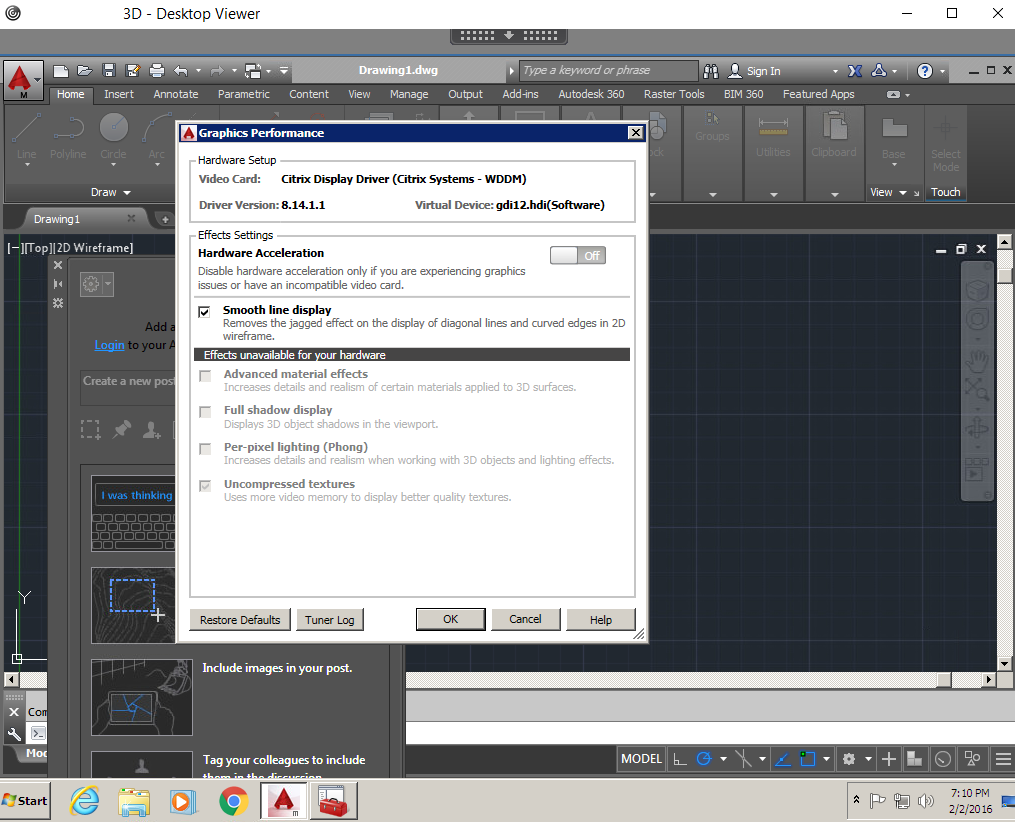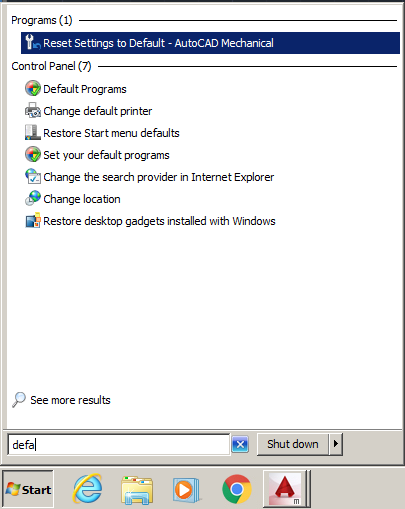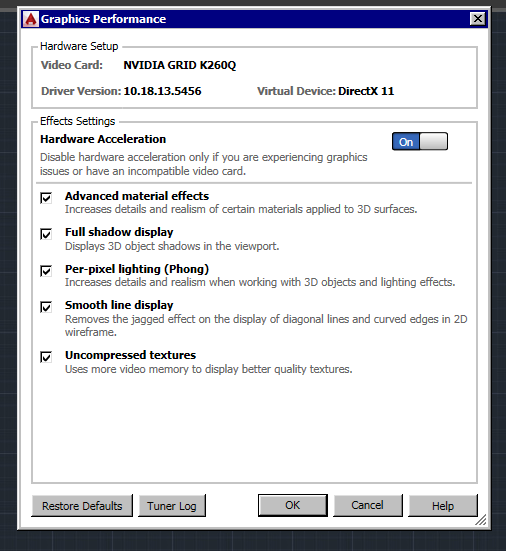XenDesktop HDX 3D Pro and AutoCad Video Card Settings.
During a pilot of XenDesktop 7.7 HDX 3D Pro we noticed that AutoCad 2015 was not using the Nvidia Graphics card and users were getting a popup message stating “The hardware Acceleration is on, however, you may experience some performance issues as your graphics card does not meet the recommended criteria.”
Clicking on the popup message showed the Video Card as Citrix Display Driver (Citrix Systems – WDDM) instead of NVIDIA GRID K260Q.
First we tried to reset the settings back to defaults by going to the Start Menu and clicking on Reset Settings to Default – AutoCAD Mechanical, but that didn’t work.
Next we verified all the drivers are installed for our NVIDIA GRID Card and they show up correctly in Device manager without issues. The Standard VGA Graphics Driver shows a yellow exclimation mark because we do not install VMware SVGA 3D during the VMware Tools installation. This prevents common user connection issues. Citrix Support Article
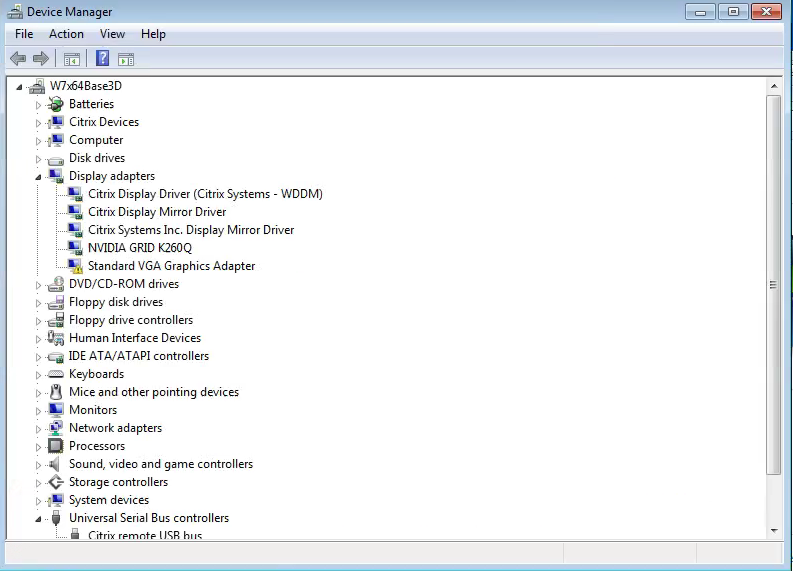 The fix for us was to uninstall the XenDesktop VDA, all the Citrix Display Drivers and then reinstall XenDesktop 7.7 VDA.
The fix for us was to uninstall the XenDesktop VDA, all the Citrix Display Drivers and then reinstall XenDesktop 7.7 VDA.
After the reinstall, I reset Settings to Default – AutoCAD Mechanical and then launched AutoCAD.
Clicking on the Graphics Performance Settings now showed the correct Graphics Card.
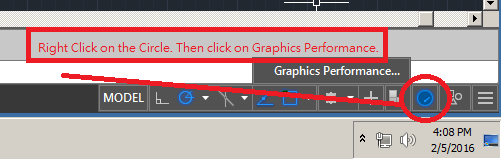 This is how the graphics performance show look. Video Card should display your Nvidia Grid card and the correct driver versions. After this is corrected you can now change the individual effects.
This is how the graphics performance show look. Video Card should display your Nvidia Grid card and the correct driver versions. After this is corrected you can now change the individual effects.
XenDesktop HDX 3D Pro Citrix Policy Settings