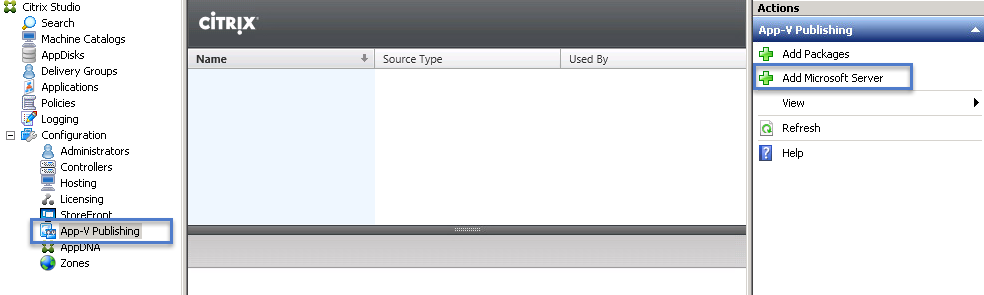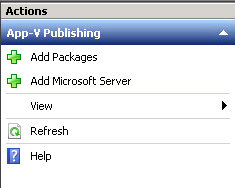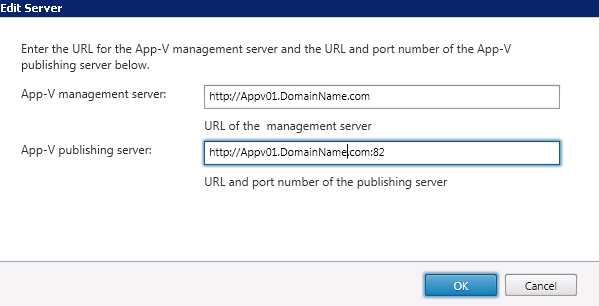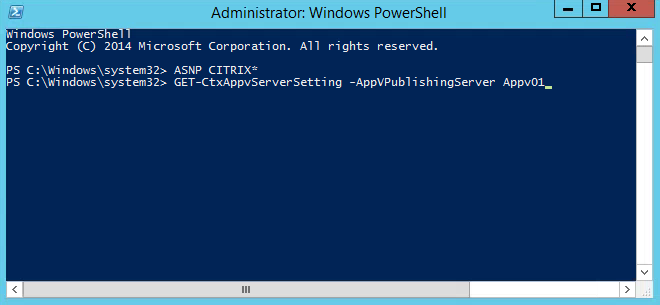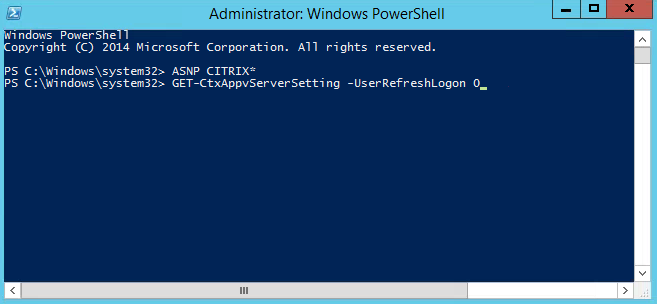Configure App-V server addresses in Citrix XenDesktop/XenApp 7.8 Studio
After you have created your Citrix XenDesktop 7.8 Site you can configure App-V Publishing if you skipped it during the initial installation.
- Select Configuration > App-V Publishing in the Studio navigation pane.
Select Add Microsoft Server in the Actions pane.
Enter the URL of the Microsoft App-V management server, and the URL and port number of the Microsoft App-V publishing server.
Test the connection to those servers before closing the dialog box.
If successful, you should see the applications within Citrix Studio under App-V Publishing.
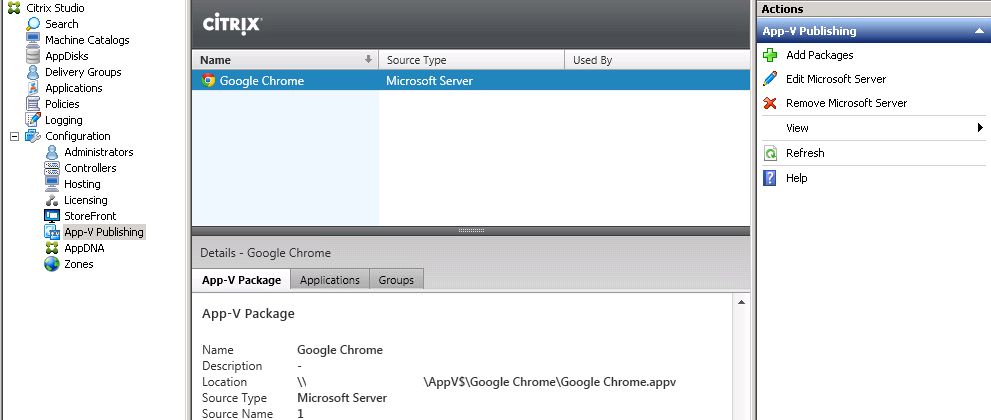
PowerShell Commands:
Changing your App-V publishing server settings. Citrix recommends using the SDK cmdlets on the Controller.
View publishing server settings, enter Get-CtxAppvServerSetting -AppVPublishingServer <pubServer>.
App-V applications launch properly, enter Set-CtxAppvServerSetting –UserRefreshonLogon 0.